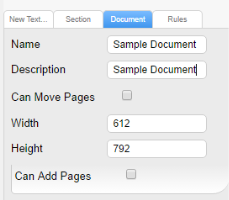Document Properties
Access Document Properties
To access document properties in Designer, click on the Document tab in the properties panel, as shown below.
What are Document properties
You can think of Document Properties as a set of global settings that you can configure. They offer a one place to go location for making changes that are applied to the document.
Note: Understanding Scope
It's important to remember the importance of scope when it comes to certain configurations. Settings on the document level are subject to settings at more granular levels.
Example
As an Administrator, enabling the Can Move Pages property at the document level allows users ordering the document to move individual pages. However, if a section exists in the document, and the Can Moves Pages property is disabled for the document, users ordering the document will not be able to move pages within that section.
Document Properties Explained
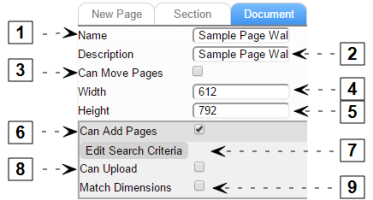
| Name | Description | |
| 1 | Name | The name of the Personalized Catalog Item. |
| 2 | Description | A description of the document. when someone searches for it. This value is the one the system for. |
| 3 | Can Move Pages | If checked, users that order this document will be able to drag and drop pages to change the page sequence. |
| 4 & 5 | Height and Width | The dimensions of the height and width of the document when it was created, expressed in points. Once a document is created, changing the dimensions in this view will not alter existing page sizes. Pages have their own properties as covered in the Pages Topic. |
| 6 | Can Add Pages | If checked, users that order this document will be able to add pages to the document. Once enabled, the following additional options are made available:
Configuration details are described in steps 7 and 8 below. |
| 7 | Edit Search Criteria | This option allows you to restrict which documents in the document library users have access to when ordering. Example Let's say your company has a newsletter that it wants to allow its users (Sales Representatives) to order from the catalog. From a sales perspective, the Sales Representative has a greater response rate by targeting their communication with a some personalization. (i.e., Choosing an article from the content library that is relevant to the client or prospect. By specifying the search criteria, the Administrator ensures that the Sales Representative only chooses relevant content for this piece. For example, you wouldn't want someone adding an article about holidays, if your newsletter's topic is on Death & Taxes. |
| 8 | Can Upload | If enabled, this option will allow the user to add pages from his/her document library. By default, users ordering the document have access to the Content Library when choosing to add pages to a document. This options makes a user's personal library a resource that can be used when adding new pages. The end result being that users will see both the All Documents as well as the My Documents tabs |